Bubble365 Teams App
Bubble365 Teams App
With the certified Bubble365 Teams app, you bring the full power of the Bubble integration tool directly into Microsoft Teams. Teams, CRM, telephony, and third-party apps all come together in one certified solution. Thanks to compatibility with over 200 CRM applications and 85 telephony platforms, you can not only connect Microsoft Teams Direct Routing or Operator Connect, but also turn any telephony environment into a fully integrated Microsoft Teams experience.
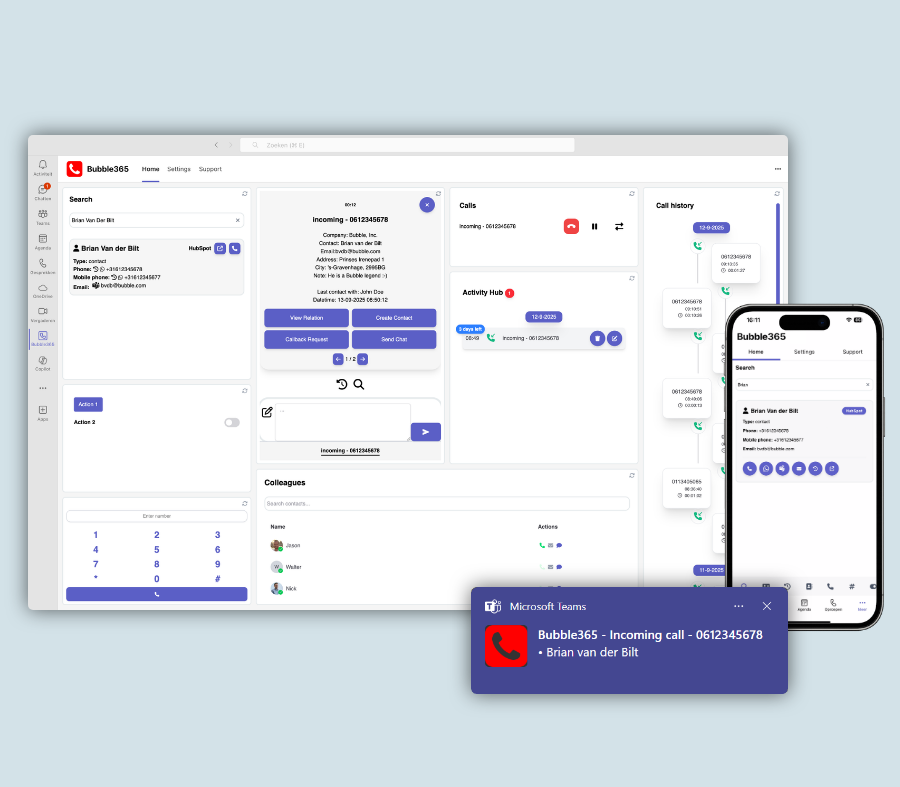
Create your own layout
The Bubble365 Teams app sets a new standard for apps. You’re in complete control: choose the widgets you want to add, drag & drop them, and resize until you’ve created your perfect layout. This way, the app is exactly how you want it—for yourself or across the entire organization.

Day or Night Mode
The Bubble365 Teams app automatically follows your system settings, or you can manually select your preferred view.
Choose a bright day mode or a sleek dark look—exactly the way you like it. Always the right appearance, perfectly tailored to you.

Customizable Pop-up Notification
With the Call Notification widget, you instantly see all relevant customer details from your CRM when a call comes in. The pop-up view can be fully customized based on the parameters your CRM provides, allowing you to take immediate action. Add CRM-specific buttons or choose from standard options like email, callback requests, WhatsApp, Microsoft Teams, and other custom actions. This lets you respond faster and work exactly the way you want.

SearchBar
With the Search widget, you can instantly search through all your CRM and Teams/Office 365 contacts in one go. From the results, you can take a variety of actions, such as:
- Start an outgoing phone call
- Send a WhatsApp message
- Send a Microsoft Teams chat
- Send an email
- Open the call history

Multi-result
If multiple matches are found for the caller’s phone number, you can use the arrow keys (below the action buttons) to scroll through the results. If you want to control which contact appears first, you can configure this in the settings panel using the advanced filter function.

Switch calls
If you receive additional calls while already on the phone, those calls appear at the bottom of the pop-up notification, allowing you to switch between them with a single mouse click.

Call history
With the History widget, your personal call history is always at your fingertips. Start a new call instantly with a single click on any phone number. Click a timeline item to see a pop-up notification with all relevant details linked to that number. Need to know which colleague last spoke with the caller during an ongoing conversation? Simply open the full call history and find out right away.

Call logging
From the pop-up notification, you can instantly write a call note that—if supported by your CRM—is automatically saved under the correct contact after the call. If no note is written, the CRM can still, depending on its functionality, automatically add a call log with details such as the time, call duration, and the employee involved.

AI Call Transcripts
The Activity Hub widget provides a central place where AI call transcriptions—from your telephony platform or connected third-party solutions—are pushed to your CRM along with the call record, either automatically or manually, depending on your settings. If manual processing is enabled, or when multiple contacts share the same phone number, you can easily select the correct contact. If a contact is missing in the CRM, simply add it first for an accurate link. Before sending the transcription to the CRM, you can also edit or completely delete it if desired.

Outbound dialing
With the Dial Pad widget and the Search widget, you can easily start an outgoing call through your connected telephony system by manually entering a phone number. When using the SearchBar, simply type a number in the search field instead of a name—the call button will appear automatically.

Call Control
With the Call Control widget, you have full control over your phone calls—provided your telephony platform supports it. From this widget, you can directly operate your desk phone, softphone, or any connected device to:
- Answer calls
- End calls
- Place calls on hold
- Blind transfer (cold transfer)
- Attended transfer (warm transfer)
If your telephony platform offers only limited call control (e.g., answer and end only), the widget will show only the available buttons. If call control is not supported at all, no buttons will be displayed.

Teams users
With the Colleagues widget, you get a single overview of all your Teams colleagues—or only those you’ve pinned—while easily searching the rest. You can instantly view their availability status and, with one click, call, send a Teams message, or send an email.

Switches
With the Switches widget, you can create action buttons that matter to you. Configure a button or toggle switch to trigger a URL or extension—perfect for tasks like signing in or out of a queue with one click, or performing any other custom action.

External applications
With the Custom widget, you can easily add other applications or web-based apps to your Teams app. Integration is done through an iframe, provided the application supports iframe embedding. Think of a softphone from your telecom provider or a video stream from a door intercom. This way, you create a Teams app that brings together all the applications important to you—fully in one central place.

Teams Phone Mobile
The Bubble365 Teams Phone App works seamlessly with Teams Mobile. All features of the desktop version are available in the mobile app, including push notifications for incoming phone calls, so you won’t miss a thing while on the go.

Note: Check the integrations on the marketplace to see which features are compatible with your CRM or telephony platform.
