Bubble365 Mobile App
Bubble365 Mobile App
With the Bubble365 Mobile App, you can bring the full power of the Bubble integration tool straight to your smartphone (Android and iOS). This app combines 85+ telephony platforms, 200+ CRM integrations, and all Bubble365 features into one powerful mobile solution.
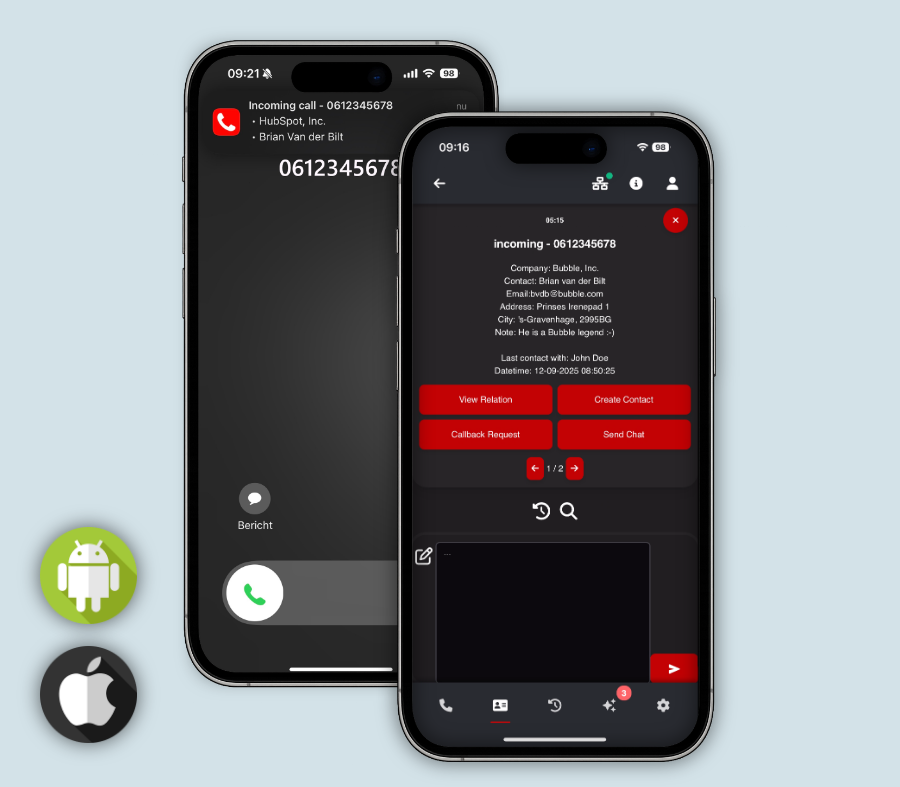
Day or night mode
The Bubble365 Mobile App automatically follows your smartphone’s settings, or you can choose your preferred display yourself. Opt for a bright day mode or a stylish dark look—entirely up to you.
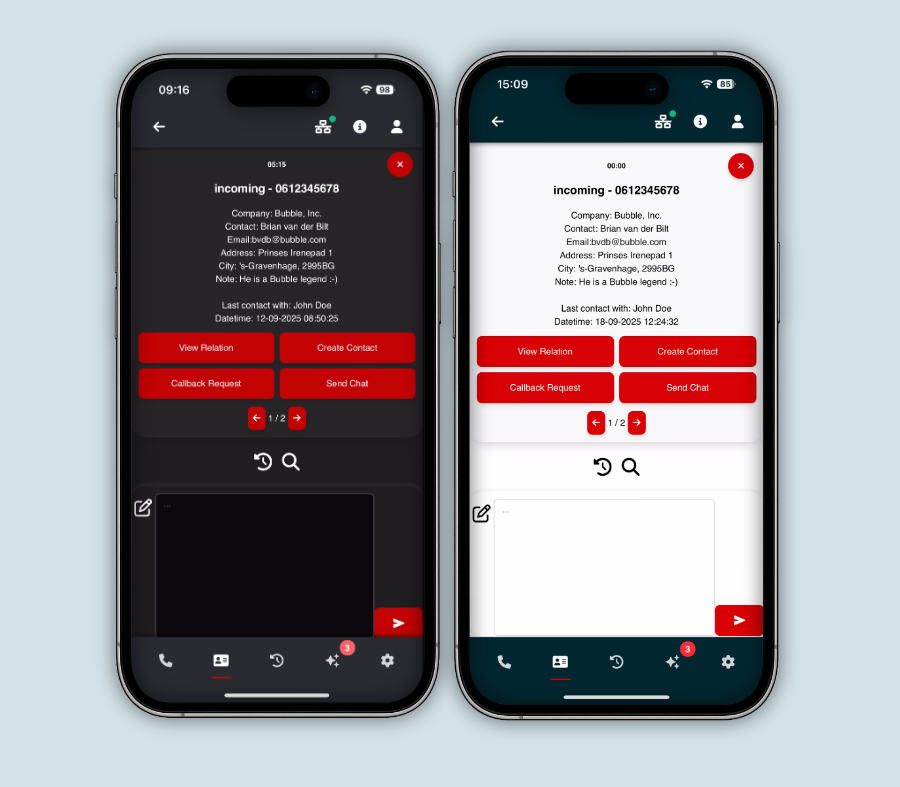
Customizable Call Notification
When an incoming call arrives, the Bubble365 Mobile App instantly displays all relevant customer details from your CRM. The pop-up view is fully customizable based on the parameters your CRM provides and lets you take immediate action. For example, add CRM-specific buttons or choose from standard options such as email, callback requests, WhatsApp, Microsoft Teams, and other custom actions. This way, you can respond faster and work exactly the way you want.
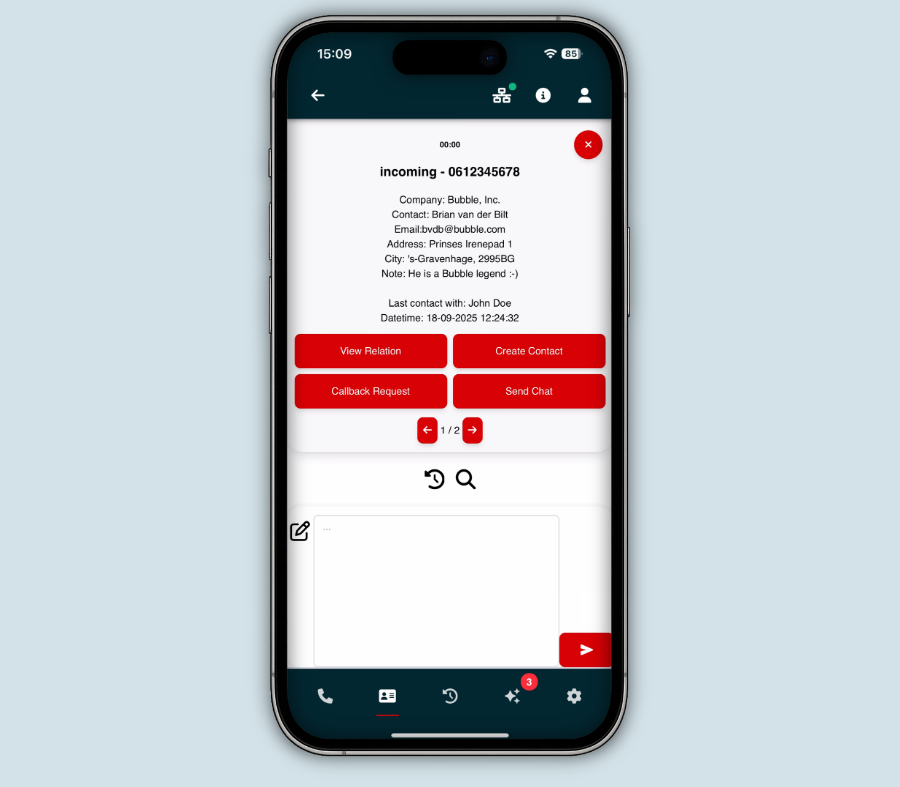
SearchBar
With the SearchBar, you can easily search all your CRM contacts on your smartphone and take immediate actions on the results, such as:
- Start an outgoing phone call
- Send a WhatsApp message
- Send a Microsoft Teams chat message
- Send an email
- Open the call history
- Open the contact record in your CRM
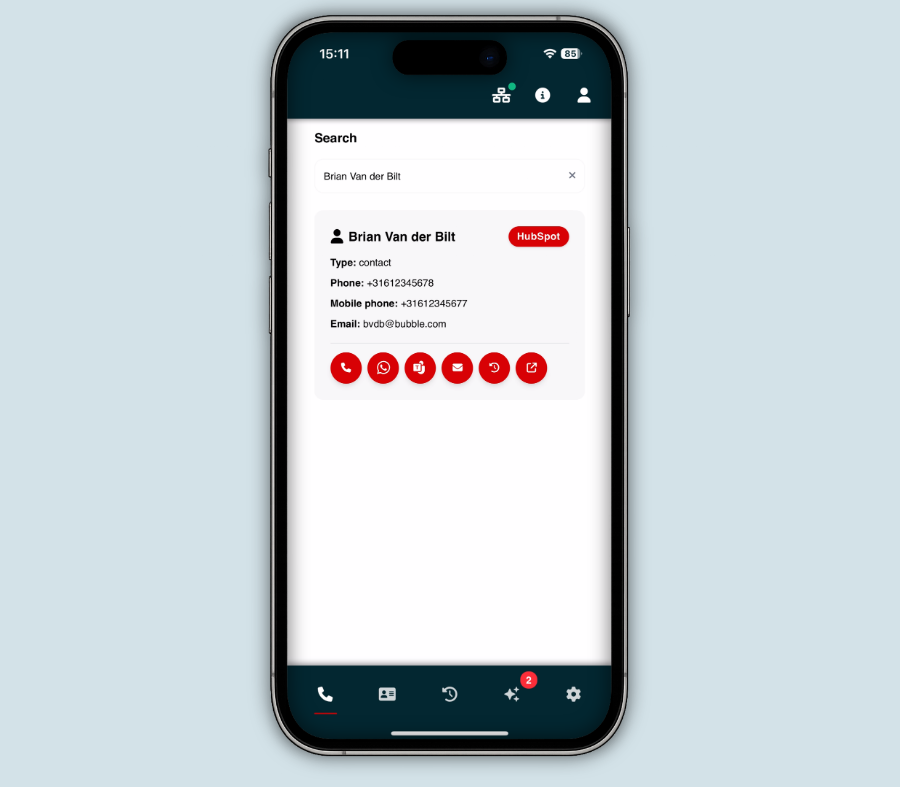
Outgoing Calls
Using the dial pad, you can easily start an outgoing call by manually entering a phone number, through your linked telephony system, or—on Android—also via the native dialer.
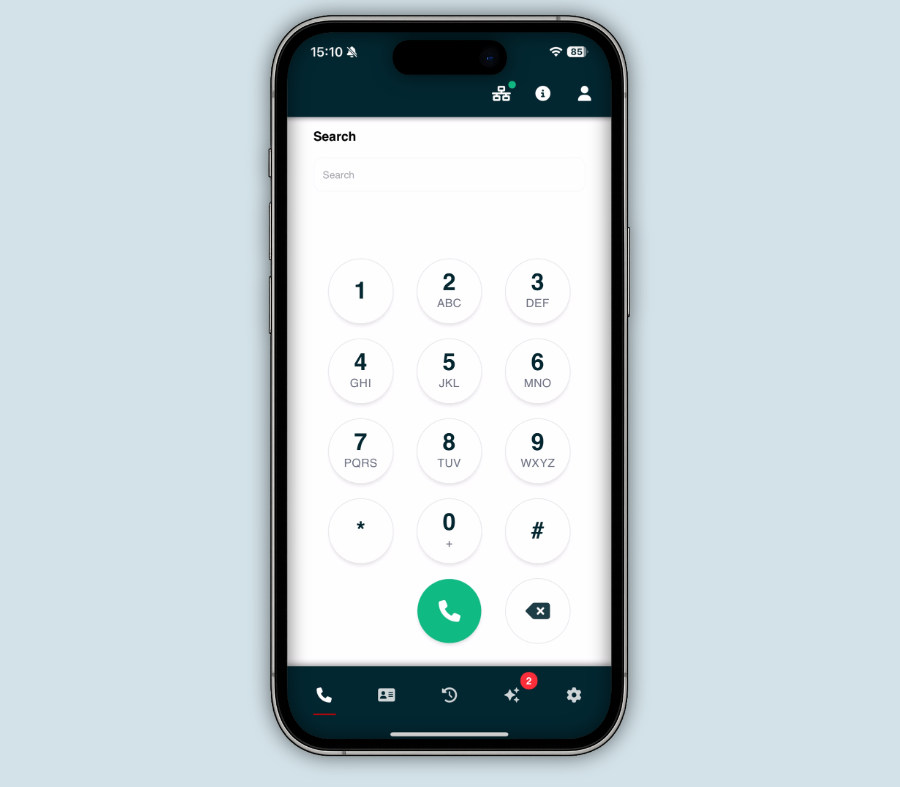
Multi-result
If multiple matches are found for the caller’s phone number, you can use the arrow keys (below the action buttons) to scroll through the next results. If you’d like to influence which contact is shown first, you can configure this in the settings panel using the advanced filtering feature.
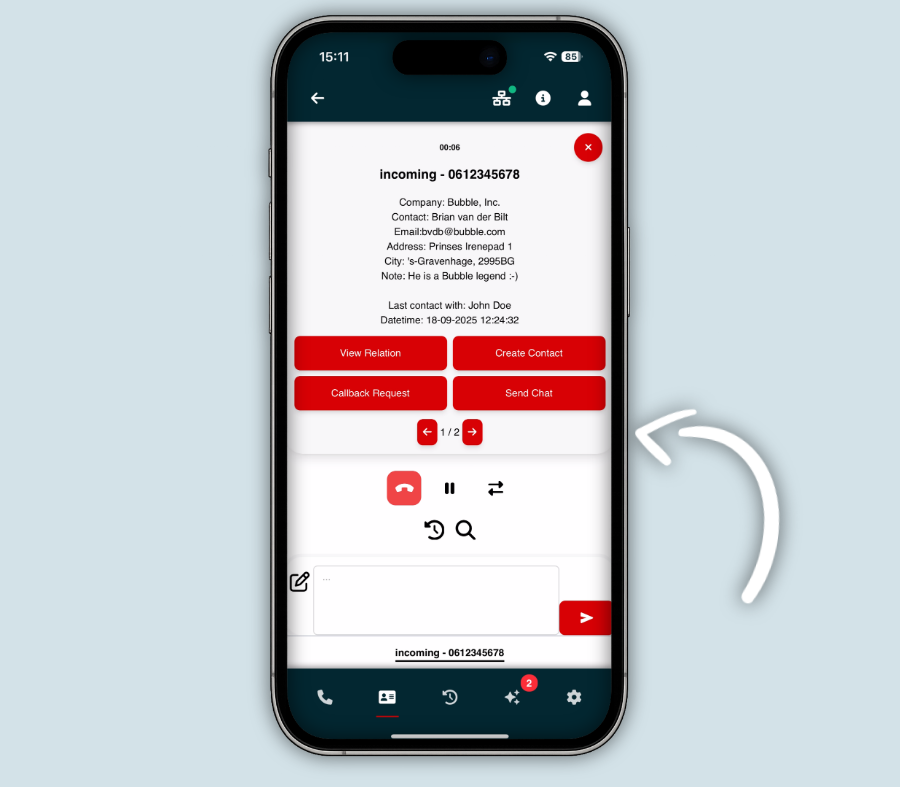
Call Control
In the Bubble365 Mobile App, you can enable full call control—provided your telephony platform supports it—allowing you to manage your desk phone, softphone, or any other device connected to your telephony platform directly from the app.The following actions are supported:
- Answer a call
- End a call
- Put a call on hold
- Blind transfer (cold transfer)
- Attended transfer (warm transfer)
If your telephony platform offers limited call control (such as only answering and ending calls), you’ll see only the available buttons in the pop-up. If call control isn’t supported, this option will not be displayed.
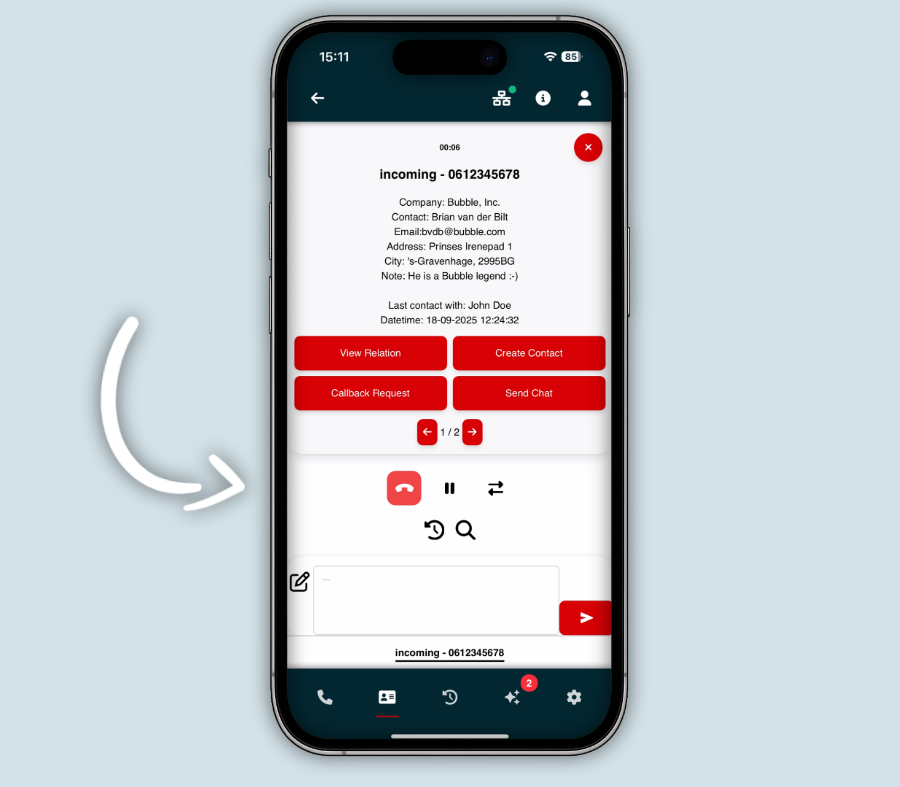
Switch Calls
If you receive additional calls while you’re already on a call, they will appear at the bottom of the call notification, and you can easily switch between calls with a single tap.
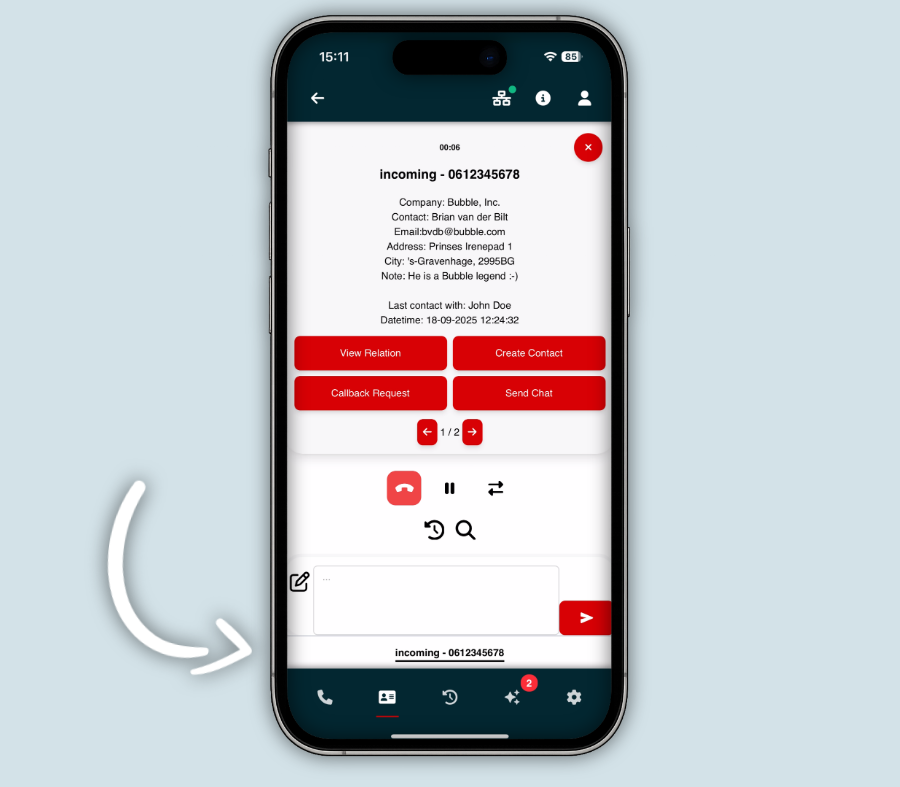
Call History
Based on your personal call history, you can start a call with a single click on a phone number via the connected telephony platform. When you click a timeline item, a pop-up notification appears showing all relevant details linked to that number. Want to see which colleague last contacted the caller during an active call? Simply open the call history.
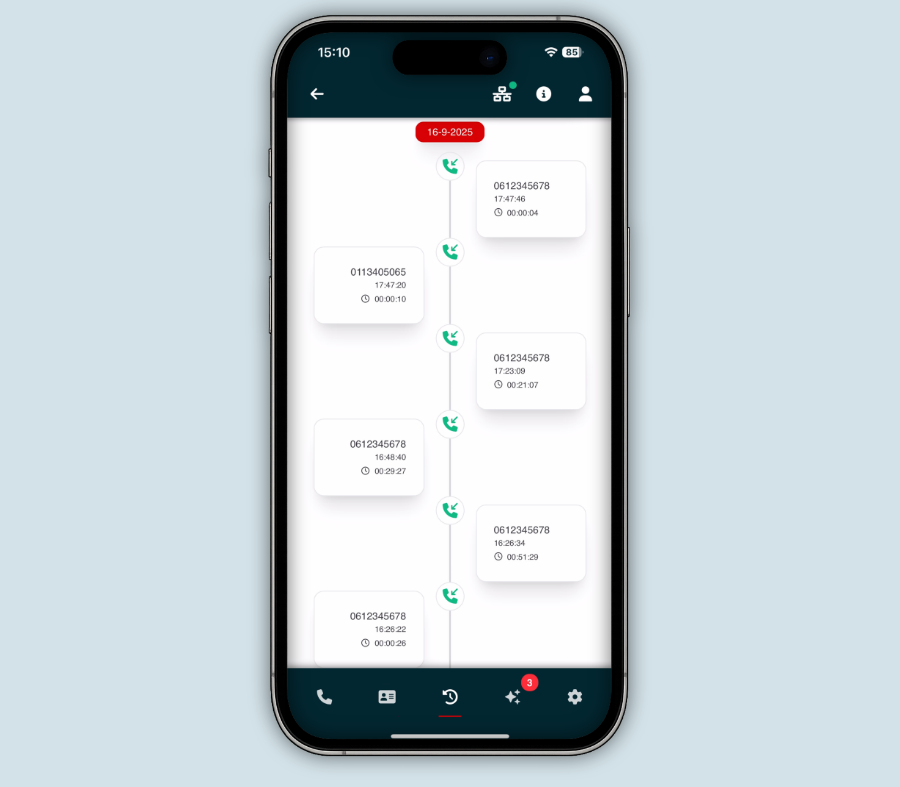
Call Logging
From the call notification, you can immediately write a call note which—if supported by your CRM—is automatically saved under the correct contact after the conversation. If no note is written, your CRM can still, depending on its functionality, automatically add a call record with details such as the time, call duration, and the staff member involved.
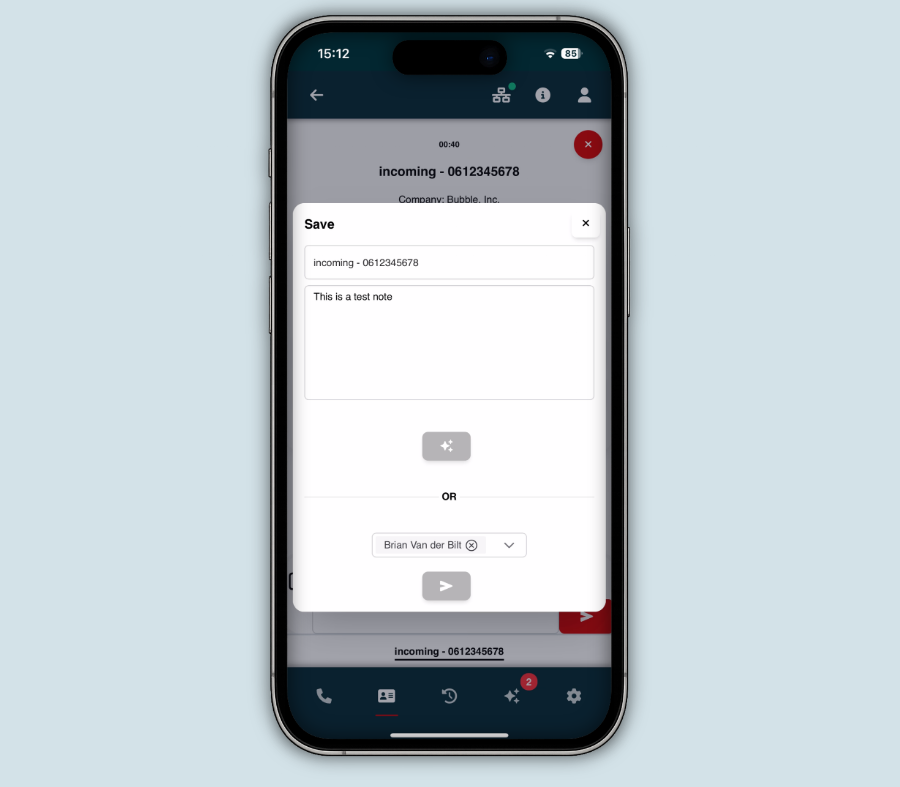
AI Call Transcripts
The Activity Hub is the central location where AI-generated call transcripts—sourced from your telephony platform or connected third-party solutions—are pushed to the CRM along with the call record, either automatically or manually depending on your settings. If manual mode is enabled, or when multiple contacts share the same phone number, you can easily select the correct contact. If a contact is missing in the CRM, simply add it first to ensure proper linking. You can also edit the transcript before sending it to the CRM, or even choose to delete it entirely.
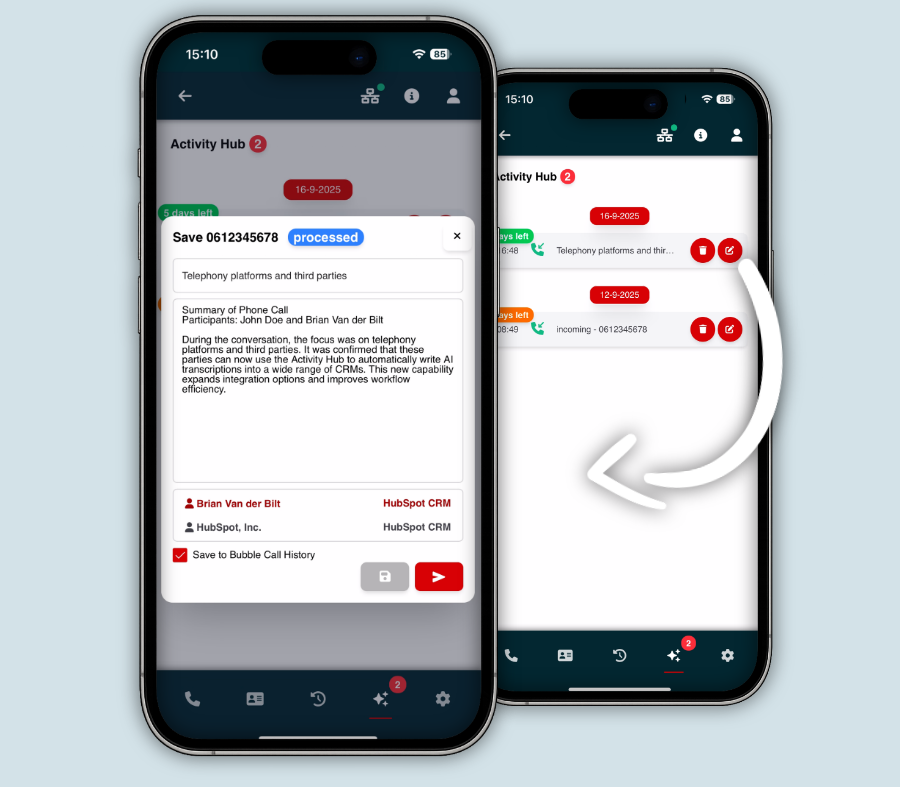
Note: Check the integrations on the marketplace to see which features are compatible with your CRM or telephony platform.
